2018年12月13日
Jerry
6436
2019年6月23日
1、安装Git:
root@jerryls-site1:~# apt-get install git
2、配置用户名和邮箱
root@jerryls-site1:~# git config --global user.name "exampleusername"
root@jerryls-site1:~# git config --global user.email "examble@xx.com"
3、创建公钥
root@jerryls-site1:~# ssh-keygen -C "example@xx.com" -t rsa
有提示输入的话直接回车就好,最后出现以下提示:

4、GitHub网站配置密钥
密钥文件生成在以下目录,我们需要拷贝id_rsa.pub 文件中所有内容到Github设置中的SSH Key(Settings ---> Personal settings ---> SSH keys)
root@jerryls-site1:~# cd ~/.ssh/
root@jerryls-site1:~/.ssh# ls
authorized_keys id_rsa id_rsa.pub
root@jerryls-site1:~/.ssh#
5、测试链接
输入以下命令得到回显表明链接成功
root@jerryls-site1:~/.ssh# ssh -T git@github.com
Hi DreamerLS1994! You've successfully authenticated, but GitHub does not provide shell access.
6、上传文件夹
找到我们的/home/mysite文件夹,输入git init:
root@jerryls-site1:/home# ls
mysite webchat
root@jerryls-site1:/home# git init
Initialized empty Git repository in /home/.git/
添加mysite文件夹:
root@jerryls-site1:/home# git add mysite/
输入提交log信息:
root@jerryls-site1:/home# git commit -m '建站历程2、3源码提交'
配置上传路径:
root@jerryls-site1:/home# git remote add origin https://github.com/DreamerLS1994/MySite
上传文件:
root@jerryls-site1:/home# git push origin master
上传完成后就可以在Github看到文件啦:
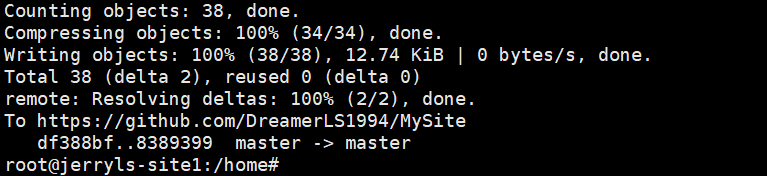
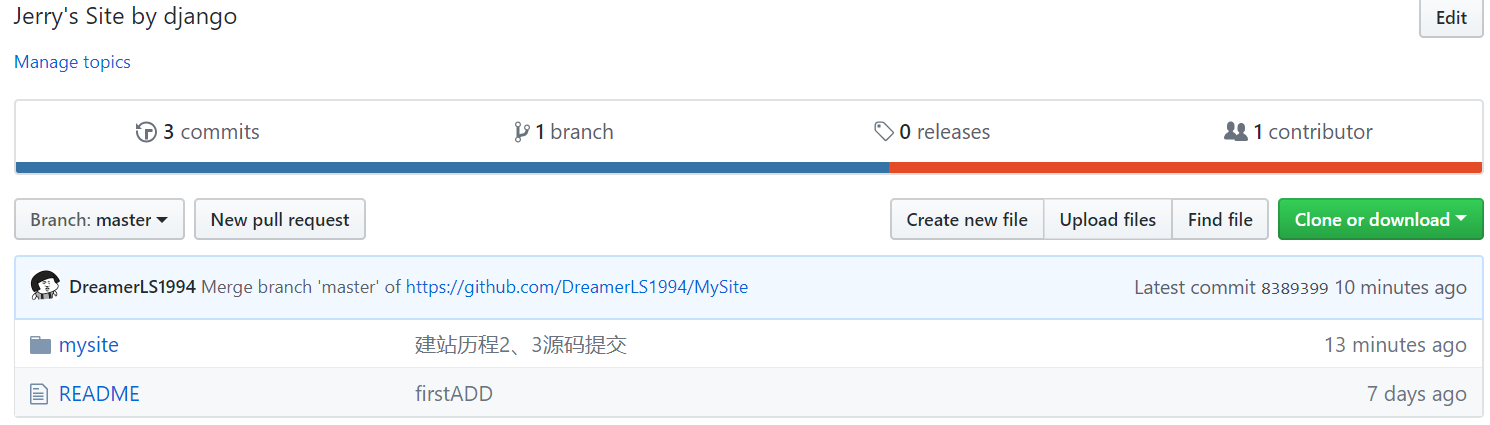
7、修改后上传文件
修改了下“README”与上传类似:
root@jerryls-site1:/home# git add README
root@jerryls-site1:/home# git commit -m '修改文件测试'
root@jerryls-site1:/home# git push origin master
8、克隆项目
输入以下命令可以克隆项目:
root@jerryls-site1:/home/test# git clone https://github.com/DreamerLS1994/MySite
原创文章,转载请注明出处:
https://jerrycoding.com/article/git_guide
《学习笔记》
0
微信


支付宝



